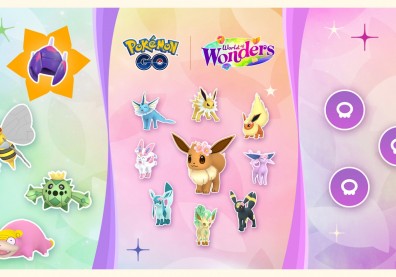"Pokémon GO" received its very first update not long ago. However, players still experience some glitches while playing the game. Crashes and bugs became frequent but there are ways to fix them and players can do it by themselves.
Some other things that disrupt the "Pokemon GO" gameplay include freezing, server error and drained battery. Somehow, all of these issues are to be expected, especially because the game has been a smash hit, with millions of users worldwide. But of course, these should be solved for players to continue enjoying the game.
Then again, when players experience some glitches, there is no button which they can press to instantly get the game running smoothly again. But fixes are available to help solve some of the flaws, here are tips to keep in mind so you can catch all those Pokemon with less problems:
How to save on battery when playing "Pokémon GO"
Turning on the Wi-Fi and GPS are leading causes of power drainage, but since players need to use these when playing the game, what to do then? Save battery by downloading Google Maps of your area. In this way, you do not have to constantly connect to map servers through Wi-Fi or GPS. Additionally, your battery will not drain quickly if you will reduce the brightness of your screen.
How to fix server error
Getting the server error message in "Pokemon GO" means that your server is already full of trainers that it cannot accept sign-ins anymore, unless someone else logs out. The best thing to do is wait and keep logging in every few minutes until you succeed. If you want quicker results, force reboot the "Pokemon GO" game app.
The best fix to freezes and crashes
Sometimes the graphics just freeze. When this happens but you can see that the Pokeball icon on top left corner is still spinning, it means that the game is just connecting to the server. The rotating Pokeball is also an indicator that the Niantic server is being refreshed so wait a bit and you will be linked up soon. Once connected, your game should resume.
Reboot if you see the Pokeball spinning and the graphics are moving, but the control buttons are not functioning. Turning off the LTE will also help in preventing game freezes. For crashes, although you may lose some data, restarting the game is the only option.
"Pokemon GO" app won't start
If the app won't start because you cannot open it, restarting the device should do the trick. If that will not work, there could be problems with the main server so check the server status page to see what the problem could be.
If the app is still not opening even if the servers are functioning well, check the app store for newer "Pokémon GO" version and update your app. If that still does not work, the last resort is to uninstall and re-install the game. Before uninstalling, remember to save your data to the cloud so you can get back to game where you left off.
Finally, if you have issues with bugs, disappearing items, trainer progress and so on, visit "Pokemon GO" support page, and you may find the solution/s you need. For persistent bugs, report them to Niantic so it can be fixed with new updates.