Gmail is inarguably one of the most commonly used digital email services used by many people. The app is available across devices and flaunts an intuitive interface that is easy to navigate and use across devices. Backing up Gmail means to save your emails on an external storage where you can get them back easily when there's a need for that.
There are email recovery Gmail apps that integrate with your Gmail app on mobile or PC to back up every email that enters your mailbox. Depending on Gmail's native backup function (import & export) may leave you disappointed in critical times, this is because Gmail's native backup feature is limited in many ways. The best way to make Gmail backups is by using automated third-party solutions.
What is Gmail Backup?
Put simply, Gmail backup relates to the systematic process of backing up the emails sent to your Gmail box. This process can be automated to run multiple times within 24 hours. Companies run Gmail backups regularly to protect their emails. However, emails don't get automatically deleted from Gmail unless you manually do the deletion.
When you delete an email from your Gmail, it gets stored in the "Trash" folder for up to thirty days. After that thirty days, the email is deleted from the server, and you cannot get them back. But when you have an external backup, you can go back and collect the emails from the backup file.
Deleted emails could store on your external backup file for up to one year or more; there's no limit to the number of weeks the emails would stay in your backup - but then, this depends on the Gmail backup solution you're using. Also, most hackers gain access to perpetuate their evil from emails, so backing up your Gmail will keep you safe even when your mailbox gets hacked.
Running Gmail backups will save you in many situations - this cannot be overemphasized. More so, asides from backing up Gmail, it is advisable to back up your business applications so that you can always have where to fall back on whenever there's a disaster case that leads to data loss or corruption - to avoid being stranded and left in the middle of nowhere.
How to Backup Your Gmail and Prevent Data Loss
You can always export your Gmail data and download it as a ZIP or CSV document. Such exported data can always be reimported into Gmail at any time. But you cannot be exporting your email data every day - that would consume more space because for each time you do the export, you're downloading every data on your Gmail account. Here's how to run Gmail backups.
1. Gmail Export and Import
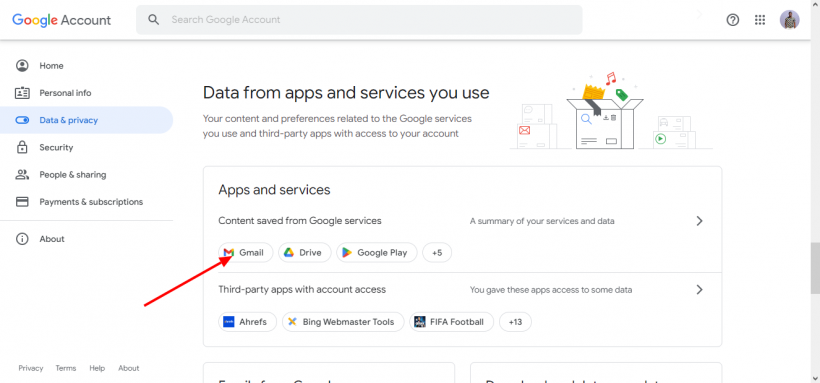
You can download Gmail data easily from the settings options. On the downloads page, you'd have to select or deselect the Google Apps you want to download their data - select only Mail from the list if it's just the Gmail that you need to download. Here are the steps:
• Use a computer system and visit myaccount.google.com
• Open the Privacy & personalization section and click on Manage your data & privacy
• Scroll down to the "Apps & Services" section and get into the page
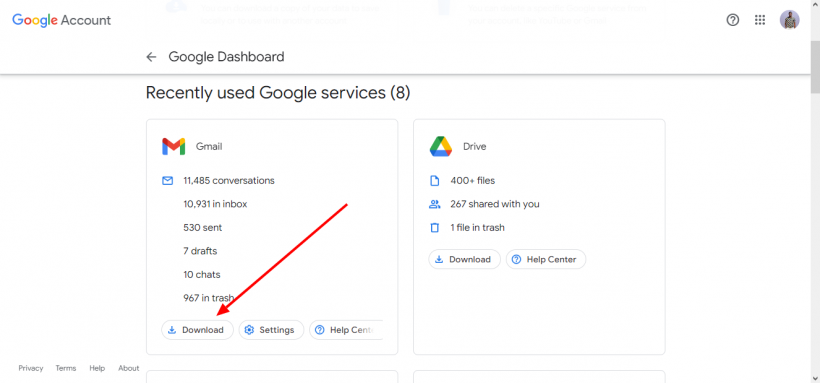
• On the page, you'd see the option to "Download your Data" and "Delete a Service." Scroll down a gain, and you'd see the option to Download Gmail Data.
• Click on the "Download" button to export your Gmail data.
This type of Gmail backup is used to save your Gmail data locally on a local storage. Even so, you can still upload the downloaded data to a cloud storage, but that is a more stressful manner.
2. Using a Third-Party Backup Software
For most businesses, using a third-party solution is the best way to secure their important data and files. There are quite many of these software solutions, but not all of them allow as much easiness and flexibility as SpinOne. With the SpinOne app, you can perform Gmail contacts backups and other types of backups allowed on Gmail. More interestingly, the steps to back up your Gmail using SpinOne are straightforward, as explained hereunder:
• Sign up to use SpinOne (you can start with the Demo Version)
• Integrate SpinOne into your Gmail by allowing it the required access.
• Once the integration is complete, you can now set up the backup frequencies and other settings from SpinOne's dashboard.
• You can always recover the backup in one click at any time needed - and on any device.
How to Find 8-Digit Backup Code Gmail?
Google backup codes come in handy when you're locked out from accessing your email, or you forget the password. However, you need to activate the usage of backup codes from your Gmail settings. Here's how to find Google's 8-digit backup code for Gmail sign-in.
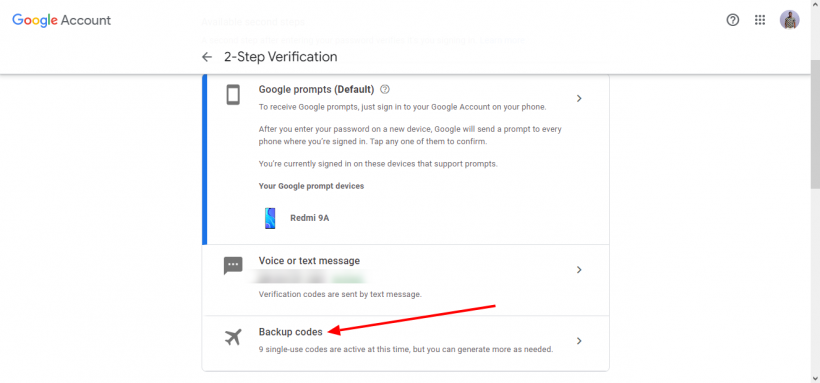
• Open the Google app on your Android or iPhone device and go to the account settings page. If you're on PC, visit thispage.
• Go to Security ➜ Signing in to Google ➜ 2-step verification
• In the 2FA verification page, select "Backup Codes."
• From here, you can view and download the backup codes. You can also write them down in your diary - any method that suits you.
Summary
Explained in this article are the two best methods to back up your Gmail emails and prevent data loss of any kind. Using a third-party solution remains the surefire means - it gives you more flexibility and accessibility to your backed-up data anytime.





