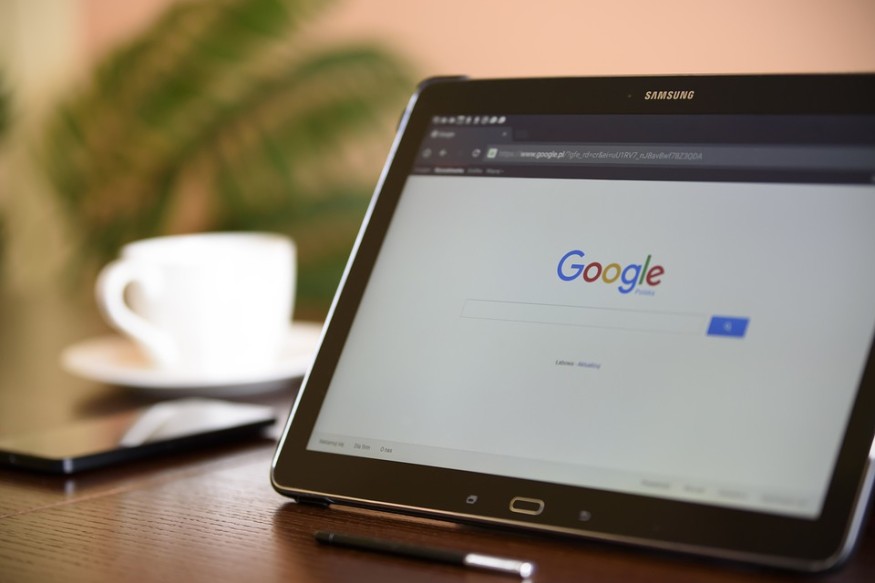
Passwords are a basic yet integral part of online security. The mumbo-jumbo of letters, numbers, and symbols are the "lock and key" for your sensitive data within the internet.
And this is one of the reasons why Google is warning all of us regarding our passwords, especially those that are weak and susceptible to data breaches like hacking.
According to Forbes, weak passwords are a more common problem than strong self-generated ones that we often forgot by one character or two.
Google issues warning on password strength https://t.co/K3i5NczOEn
— Forbes (@Forbes) June 7, 2021
But even said passwords are susceptible to breaching as strong and longer ones that are more often recycled to multiple sites, including social networking platforms.
READ ALSO: Google Pixel Buds A-series vs Pixel Bud 2: What are the Differences?
In order to solve this, Google Chrome came with a Password Manager. According to GearPatrol.com, this built-in manager is more than just a convenient tool for you to keep and manage your passwords. It will also create stronger ones.
In order to use this feature in your PC, you need to go first to your Google account through the Chrome Browser. From there, click the "Key" button where you will see the "Passwords" settings (or you can go to "Settings" by clicking the dots in your browser, then click the "Autofill" tab, then click the "Password" Tab).
From there, you will see your list of usernames and passwords that you used in multiple sites. Select from one of them, then click the three dots where you will choose either Copy or Edit a password or remove the profile itself, including its username.
You can also do the same with your Chrome Browser in your Android phone. AndroidCentral.com provided these following steps: Open the Browser, click the three dots, go to "Settings," then "Passwords," then click the tab that says "View and manage saved passwords in your Google Account."
From there, you can do the same thing that you did in your PC. You need to enter your Google Account password in order to view or edit the password.
You can also click the "Password Checkup" service, where you can check if your password is compromised, reused, or weak.
Tips for Making a Strong Password
A strong password is a strong shield against online data attacks. Google's Password Manager can provide you with a machine-generate strong one by clicking the "Suggest Strong Password" in the password text box.
But if you prefer a stronger password that you did for yourself, here are several tips Avast can give to you - First, prefer longer passwords more than shorter ones. Second, if your password has a regular word in it, you must need to change it to something uncommon. You may also use multiple word phrases as well.
Third, never use sequential characters like "123456" or "qwerty." Also, never use the word "password" as your password. Fourth, always use a mix of characters in your password. Don't let your password be straight letters or numbers. It is better to mix it with letters, both upper case and lower case, numbers, and symbols.
Fifth, avoid common substitutions. This includes using leetspeak, or an informal way of replacing letters with numbers and special characters (like the letter "L" being replaced with "7"). Lastly, never use memorable keyboard paths like "qwerty" or "asdfgh."








