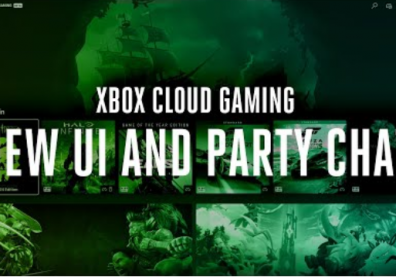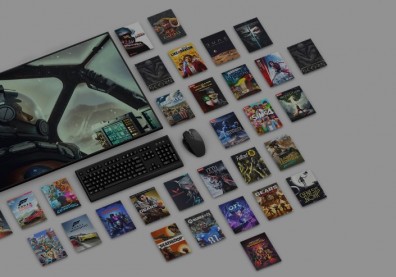After a series of rumors and leaks, Microsoft has finally, and officially, revealed their newest Windows 11 Operating System (OS) in their virtual online event yesterday, June 24th.
Much like the screenshots that was leaked weeks ago in a Chinese forum site, Baidu, the new Microsoft OS features a streamlined new design along with its pastel-like colors and rounded colors, making it look like an interface for a Mac computer.
Also, just like the reported leaks, its Start menu has moved to the middle from its original bottom left position, with app icons arranged in the center next to the said button.
The #Windows11 event in 60 seconds. GO! pic.twitter.com/nXeXaELOX0
— Windows (@Windows) June 24, 2021
According to CNet, widgets were also found in Windows 11, which will give you information regarding the weather, stocks, news, and among others.
READ ALSO: Microsoft's 'Windows 11' Preview Leak: What Does New OS Look Like, Will it Be Free?
Android Apps are Coming in Windows 11
Aside from the cosmetic change, another potential change for Windows 11 is the integration of Android apps, which will be coming via Amazon's Appstore. According to Gizmodo.com, the said addition provided a layer of interoperability to the desktop platform that Apple's Macs did not offer.
These apps will be listed in the revamped Microsoft Store, which it will needed for its users to log in before downloading any app in the store.
Once downloaded and running, you will be able to use the said app alongside any Windows application or snap it alongside the screen or pin it to the task bar.
Gizmodo.com also said that the company is employing the Intel Bridge technology, which according to its description by the microprocessor manufacturer, it vastly expands any mobile apps to run right on the PC, making its users became productive while playing their games all in one screen.
Windows 11 vs Windows 10: System Requirements
Unlike Windows 10, which its system requirements needed to run the OS are relatively tame, Windows 11 needs an even more sophisticated and beefed up PC for it to run.
According to PCWorld.com, Windows 10 just needs a 1GHz processor, 1GB of Random Access Memory or RAM (2GB for a 64-bit version of the OS), 32GB of storage, a display capable of 800x600, and a graphics card that is compatible with DirectX 9 or later.
Windows 11, on the other hand, needs a multi-core 1 GHz or faster 64-bit processor, a 4GB RAM, 64GB or larger storage, a high definition display that is 720p and greater than 9" diagonally, with 8 bits per color channel, and graphics card compatible with DirectX 12.
The new Microsoft OS will also need a Version 2.0 of a Trusted Platform Module or TPM and a UEFI System Firmware with Secure Boot capable.
Also, according to PCWorld.com, Windows 11 will also require an 8th-Gen Core CPU and above, which a list of these CPUs was provided by Microsoft through their website.
Another list of compatible CPUs that the company also provided indicate that the AMD Ryzen 2000 series processors and above is also supported. Qualcomm's Snapdragon 850 and up, through its 8cx Gen 2, are also supported by Windows 11.
How to Know if Your PC can Run Windows 11
According to PCWorld.com, there are two ways to determine if your PC can run (or update if it is still running in Windows 10) the new OS. First, you can type "tpm.msc" into your Windows 10 PC's search bar to determine whether that PC contains a TPM.
Once you entered "tpm.msc" in the search bar, your PC will open the Trusted Platform Module Management app, then scroll down to the Manufacturer Information and check whether a TPM is installed, and whether the PC is TPM-certified.
Another method is a free app provided by Microsoft called the PC Health Check app. A small Win32 app that will provide a summary of what is on your PC, it will also determine if it is capable of running Windows 11 by providing a one-click check.
How to Download Windows 11, once it's available
According to CNet, you can download Microsoft's new OS once it is available for roll out. Much like you are updating a new version of Windows, you first need to go to "Settings," then go to "Update & Security," then "Windows Update."
Once you are there, click the "Check for Updates." If the New OS is available, you will see "Feature Update to Windows 11," then click "Download and Install."
READ ALSO: Microsoft Windows 11: System Requirements, Features, Release Date, Livestream, and MORE