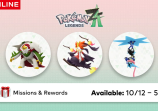The latest upgrade of Zephyr custom firmware is now available for the ROM (Read-only Memory) Samsung Galaxy S5. Here are what we know so far!
According to reports, Samsung users can now upgrade their Galaxy S5 firmware. The latest Zephyr custom firmware is now available for the flagship model.
Steps on how to upgrade Samsung Galaxy S5 to Android 7.0 Nougat ROM
- Download and/or install the USB driver good for Samsung Galaxy S5 G900F.
- Switch the Samsung Galaxy S5 to "Debugging Mode" from the "Developer Menu". A "Custom Recovery" tool must be installed in the device.
- Before proceeding on the tutorial, make sure to prepare a backup for the important files and data.
- Make sure that the Samsung Galaxy S5 G900F has at least 70% battery life during the process.
Steps on how to upgrade Samsung Galaxy S5 to Android 7.0 Zephyr custom firmware ROM
- First off, download the Zephyr Android 7.0 ROM. Then copy the zip file to an SD card.
- Reboot the Samsung Galaxy S5 and turn it into a "Recovery Mode". To do so, press the power switch, "Home", and "Volume Up" button until the screen flashes. The phone will switch into a "Recovery Mode" in just a few seconds.
- Once the device is already in a recovery mode, prepare a "Nandroid" backup for the existing ROM. This action allows the user to recover the current ROM if ever he does not like the new OS {operating system). To prepare a "Nandroid" backup, press "Backup and Restore" then select "Backup". Once the backup is complete, go back to the "Main Recovery" menu.
- Select "Wipe Data"/ "Factory Reset" then press Yes to confirm the action. All the data will be formatted after a few minutes. Go back to the "ClockworkMod Recovery" menu then select "Wipe Cache Partition" and "Wipe Dalvik Cache".
- Select "Install ZIP" from SD Card then click the downloaded ZIP from the SD Card.
- Locate the Zephyr custom ROM then press the power switch button to select. Confirm the action by pressing "Yes" to proceed with the ROM installation.
- Once done, go to the "Main Recovery" menu. Press "Reboot System Now" to restart the phone and get the latest Zephyr firmware.
Zephyr custom ROM firmware is rooted and debloated for a high-speed performance and smoother actions, reports have stated.